Top 11 Modern Web Development UI Patterns To know in 2025
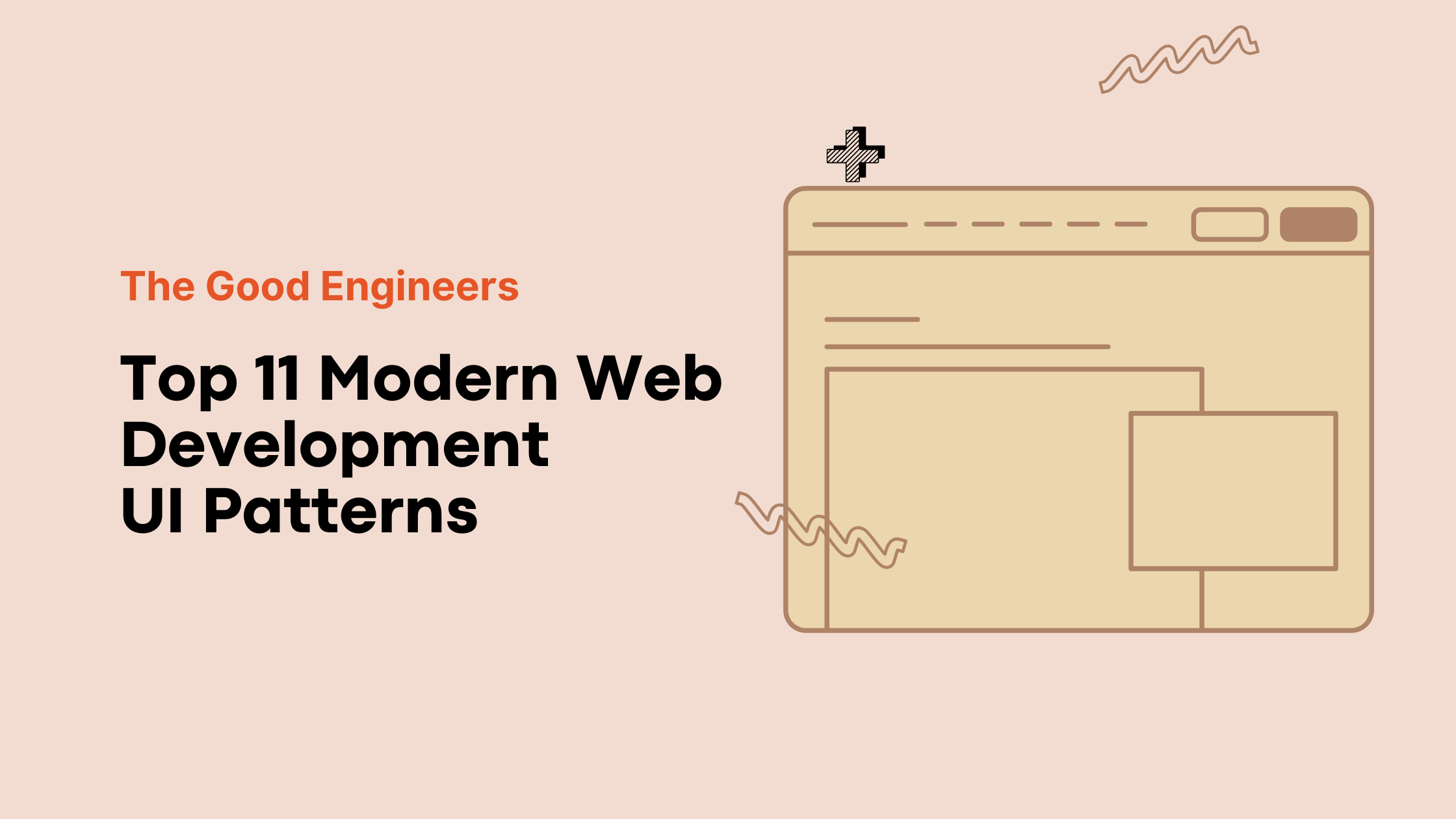
Web development is not just about making things look good. It’s about creating experiences that are responsive, intuitive, and seamless. The kind that feels invisible when it works well, and instantly frustrating when it doesn’t.
As engineers, we often get buried in frameworks, state management, and build tools. But the real magic happens in the interaction layer and how users engage with our apps.
Over the years, I’ve seen certain UI patterns come up again and again. Whether you’re working in React, Blazor, Angular, or Next.js, some of these patterns show up in every modern web application.
Here are 11 UI/UX patterns used in Modern Web Development by the good engineers. Especially if you’re early in your career, this list will give you a solid foundation and a few mindset upgrades along the way and follow the status quo.
1. Debouncing User Events
Have you ever typed in a search box and watched the app send a request after every keystroke?
That’s what happens when you don’t debounce.
Debouncing means delaying a function call until the user stops typing (or scrolling, resizing, etc.). It’s like saying, “Wait a second… let me see if they’re done.”
It reduces API calls. Saves bandwidth. Makes things feel snappier.
Use debounce when handling:
- Search boxes
- Autocomplete fields
- Window resize events
- Form validations
In JavaScript/TypeScript, you can use Lodash’s debounce, or write your own. In .NET Blazor, you’d handle debouncing with a combination of Timer and async.
A small trick—but it separates amateurs from thoughtful engineers.
2. Infinite Scroll
Pagination is fine. But infinite scroll feels modern.
Instead of forcing users to click “Next”, you load more content as they scroll. Instagram, Twitter, LinkedIn—they all use this pattern.
But it’s not just for social media.
Infinite scroll works great for:
- Product listings
- Activity feeds
- Log dashboards
- Article browsing
The key? Handle lazy loading efficiently. Use an intersection observer (on web) or ScrollEvent tracking (in Blazor/SPA) to detect when the user is near the end.
Load more. Append. Repeat.
Bonus: show a loader while fetching. UX is all about feedback.
3. Skeleton Loading States
When your app loads data, never show a blank screen.
Good engineers use skeleton UIs—gray boxes shaped like content—to give users visual feedback.
It’s subtle, but powerful. It sets expectations. And it feels fast, even when it’s not.
Skeleton UIs:
- Reduce perceived latency
- Prepare the brain for incoming content
- Look more polished than spinners
Every major UI library now includes them: MUI, Tailwind UI, Radix, Blazorise, etc.
Show skeletons before content loads. Then fade into real data. Smoothness matters.
4. Optimistic UI Updates
Let’s say a user clicks “Like” on a post.
Instead of waiting for the server to confirm, your app updates the UI instantly—and reconciles in the background.
That’s optimistic updates.
It’s a mindset shift. You assume success unless proven otherwise.
Used correctly, it creates snappy, delightful experiences.
Use optimistic updates in:
- Likes, votes, and reactions
- Comments
- Add/remove from cart
- Task completion toggles
Add rollback logic for failures. But lead with optimism—it makes the UI feel alive.
5. Sticky Headers and Sidebars
Sometimes you scroll down, and the header vanishes.
Other times, it follows you—and keeps context alive.
Sticky headers, toolbars, and sidebars are vital for:
- Navigation menus
- Column titles in data tables
- Filters in e-commerce
- Multi-step forms
They’re easy to build with position: sticky in CSS or a Fixed layout in UI frameworks.
Used wisely, sticky UIs boost usability and reduce frustration.
6. Responsive Breakpoints Done Right
Responsive design isn’t just resizing text.
It’s thinking deeply about:
- What should collapse?
- What should stack?
- What should hide entirely?
The best engineers don’t just “make it mobile-friendly”—they rethink layouts at each breakpoint.
Use a mobile-first approach:
- Start with the smallest screen
- Add styles as the viewport grows
- Use CSS Grid or Flexbox for adaptive layouts
Test often. Resize constantly. And feel how your UI adapts.
7. Modal and Dialog Accessibility
Modals are everywhere. But accessible modals are rare.
A good modal should:
- Trap focus inside itself
- Dismiss on Escape
- Restore focus when closed
- Work with screen readers
Use accessible dialog libraries—or handle ARIA roles and focus manually.
Your users may not notice perfect accessibility. But they will feel the difference when it’s missing.
Great engineers care about everyone who uses their UI.
8. Form Validation with UX in Mind
Form validation isn’t just about required fields.
It’s about when and how you show errors.
Good engineers use:
- Real-time validation (with debounce)
- Error summaries
- Inline field messages
- Conditional disabling of Submit buttons
Use patterns like:
- Schema-based validation (with Zod, Yup, FluentValidation)
- Declarative rules
- Separation of form state and display state
Make your forms speak human. Guide users. Show helpful hints. Celebrate successful submissions.
9. Micro Interactions and Transitions
Every click, hover, and scroll is a chance to build delight.
Micro-interactions are the tiny animations and feedback loops that make UIs feel alive.
Examples:
- A heart that pulses when clicked
- A button that gently expands on hover
- A card that tilts slightly on focus
Tools to use:
- Framer Motion (React)
- CSS transitions
- Blazor animation packages
- Tailwind
transitionutilities
Don’t overdo it. But a few subtle motions can turn a good app into a great one.
10. Command Palettes and Keyboard Shortcuts
Power users love shortcuts.
That’s why tools like VS Code, Notion, Linear, and Superhuman have command palettes—searchable overlays that let you run any action with the keyboard.
Add a command palette when your app:
- Has complex workflows
- Serves technical users
- Offers lots of navigable areas
Build it using:
cmdk(React)- Radix UI
- Custom modal with keyboard bindings
- Blazor + JS interop (for hotkeys)
You don’t need to support 50 shortcuts on day one. Start with one.
Engineers who think about power users build tools that scale with expertise.
11. Toast Notifications for Background Actions
Not every action needs a modal.
For silent successes, warnings, and messages—use toasts.
Toasts appear briefly, don’t block user input, and give just enough feedback.
Examples:
- “Item added to cart”
- “Profile updated”
- “Failed to connect to server”
Make them:
- Timed (auto-dismiss)
- Context-aware (success, error, info)
- Non-intrusive (bottom-right is common)
Almost every modern app uses toast messages. You should too.
Final Thoughts
You don’t need to use all 11 patterns in every project.
But as your career grows, you’ll notice that great apps reuse the same ideas—over and over.
These patterns aren’t just “cool features.” They are craftsmanship. They show users that someone cared.
If you’re early in your journey, pick 2–3 patterns to explore this week. Build small demos. Play around. Learn by doing.
And if you’re already familiar with these—pass them on. Share the mindset. Mentor others.
Because good engineers build apps that work.
Great engineers build apps that feel great to use.
Want more posts like this on software engineering, .NET, C#, Web Development and SaaS? Subscribe for weekly insights.
